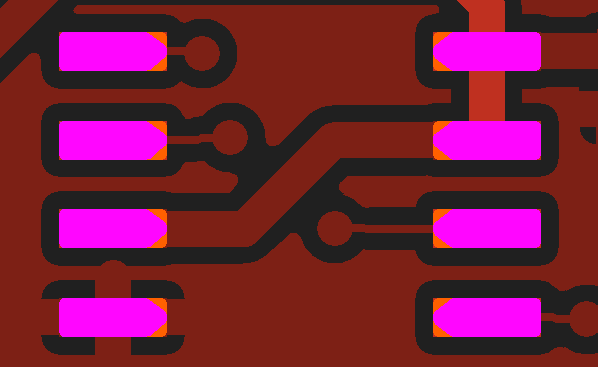
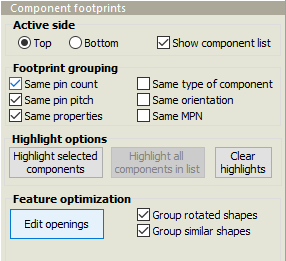 It is possible to modify stencil openings by component footprint. Non-symmetric openings (such as home plate or bow tie shapes) are automatically oriented correctly for pads on each side of the component. This operation can be performed on a single component or on multiple components with the same footprint.
It is possible to modify stencil openings by component footprint. Non-symmetric openings (such as home plate or bow tie shapes) are automatically oriented correctly for pads on each side of the component. This operation can be performed on a single component or on multiple components with the same footprint.
Note: Component footprint editing is only supported for PCBs where test pad data is available. If test pad data (in IPC-D-356 format) was not imported when the product was created, it may be added to the product in the Assembly Data Manager.
When an active side is chosen, the paste mask openings are mapped to the test pad data, in order to determine which openings belong to the same component. Based on this, a list of components (grouped by the selected grouping parameters) is displayed.
Select one or more components in a group and click on the Highlight selected components button to zoom to and highlight the components. Then click on the Edit openings button to open the Split or edit stencil openings dialog box. Clicking on the Replace openings button in the dialog box copies the new opening parameters to all openings of all selected components. If the footprint has multiple opening sizes/shapes (or either of the Group options is unchecked) then use the Prev/Next buttons to edit each of the different shapes in the footprint. Note: You can double-click on a group to zoom, highlight and open the editor in a single operation.
 Each component in the list has a blue icon, which indicates the type of footprint. Once a component has been edited, it gets a pink icon which indicates the opening shape. Use the Hide edited components check box to exclude components from the list after they have been edited.
Each component in the list has a blue icon, which indicates the type of footprint. Once a component has been edited, it gets a pink icon which indicates the opening shape. Use the Hide edited components check box to exclude components from the list after they have been edited.
If desired, you can locate components by designator with the filter text at the bottom of the list. When the list is filtered, then the Highlight all components in list button will zoom to and highlight all of the components in the filtered list.
Note: Do not confuse test pads with test points or test pins.
- Test pads are the locations for bare-board testing of the PCB during manufacture, which are extracted from an IPC-D-356 file to the Test pads layers.
- Test points are specific pads or pins on the PCBA which would be used for in-circuit testing. For each test point, a “component” (with the Test point component class) should be added to the appropriate component layer. Ideally, test points (with TPxx designators) should be included in Pick and Place data, but they may also be created manually.
- Test pins are the pins in a test fixture which will make contact with the PCBA during in-circuit testing.



