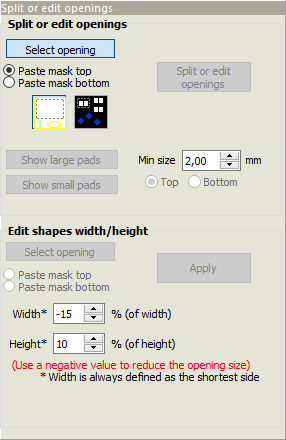 Often it is desirable to split a large stencil opening into an array of smaller openings. This can give better control over the total amount of solder paste deposited on a large pad.
Often it is desirable to split a large stencil opening into an array of smaller openings. This can give better control over the total amount of solder paste deposited on a large pad.
Choose a layer and then use the left mouse button to draw a selection rectangle around the opening to split. (You may only select one opening.) Only openings on the chosen layer are selected. The selection modes are described in the Graphic display section.
You can use the Highlight large pads button to help you locate pads that should be split. All pads whose width and height are larger than the Min size value will be highlighted.
Note: You may select only one opening to edit. If you select more than one pad, or if an opening is made up of several overlapping graphic objects, then you may choose to treat the selected objects as a single rectangle surrounding all selected objects. In such cases, it may afterwards be necessary to delete some of the small openings created by the split operation.

Once the desired openings have been selected, click on the Split or replace openings button to open the Split or replace stencil opening editor. The un-split opening is shown in red and the new openings are shown in magenta.
Note: The red opening is the un-split opening size, not the copper pad size.
You may choose between several options to split or replace the pad. For each New shape type you may specify the size and placement of the replacement openings to meet your specific needs.
The Original opening and New opening(s) statistics calculate how your proposed changes will affect the opening size (and thereby the amount of solder paste) for the pad.
Once you are satisfied, click on the Replace opening button to replace the selected opening(s).
Edit shapes width/height
If necessary, the height and width of individual stencil openings may be adjusted.
Choose a layer and then use the left mouse button to draw a selection rectangle around the openings to adjust. Only openings on the chosen layer are selected.
Specify the desired width and height adjustments as a percentage of the original width/height and then click on the Apply button.
Note: For purposes of this operation, the width is always the shortest dimension of the opening, regardless of whether the “width” is horizontal or vertical. In the same manner the height is always the longest dimension of the opening.



