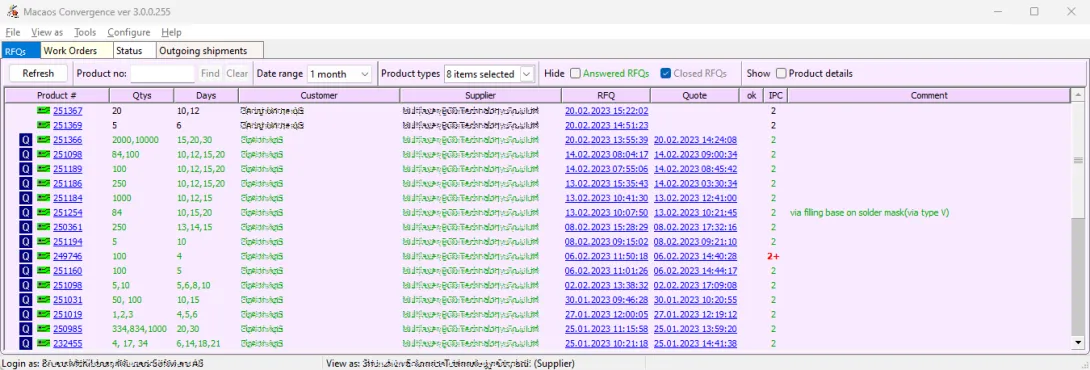
An RFQ is a request for quotation from a seller to a supplier. This view lists all RFQs in the selected date range. Click the Refresh button to load the list. For each RFQ, the product, qty, lead time (in working days), organizations, documents and a comment are listed.
The text in each row is color coded as follows:
- Black: no quotation has been uploaded
- Green: quotation has been uploaded
- Gray: quotation has been reviewed by the seller and marked as OK
When an RFQ is generated, it will appear in the supplier's RFQs to answer list until a quotation has bee uploaded. Once a quotation has been uploaded, the RFQ will appear in the seller's Quotations for review list until the quotation has been marked as OK.
Click on the product number to view the RFQ and product details. Click on the RFQ or Quote date to view the RFQ or quotation as a document. Right-click on the RFQ and choose Edit comment to add or modify a comment.
Filtering
If a search text is entered, orders which do not contain the text in any of the following columns are hidden when the Find button is clicked: Product #, Product name, Article, or Customer. This is also true when clicking Refresh, when choosing a date range, when selecting product types, or when hiding/showing RFQs by status. Click the Clear button to delete the text and show all RFQs.
The date range hides RFQs which are older than the chosen range.
It is also possible to view only certain product types, by setting check marks in the Product types drop-down list.
When Hide answered RFQs or Hide closed RFQs is checked, RFQs which have been answered or marked as OK are hidden.
The Show check box may be used to show or hide the product name and article columns.
Quotations
Once a price has been determined, the supplier may generate a quotation in one of two manners:
A quotation may be generated by clicking on the product number to open the quotation viewer. The board prices and tooling/setup charge may then be entered into a quote grid. Clicking the View (and save) quotation button generates the quotation as a PDF document, and optionally uploads it to the archive. A blue Q icon indicates a quotation uploaded in this manner.
For PCB products, the quotation viewer's Panel optimizer feature may be used to calculate a board price based on an optimal panel size.
For PCBA RFQs, the Quotation Specifications tab includes a Component List. In addition to browsing the list, PnP and BOM data may be downloaded. There is also a feature for estimating the cost of components through the Octopart service.
Note: If the RFQ has been generated asking for a minimum lead time, then the user will be asked to specify the minimum lead time before entering any prices.
- A quotation document may be created in the supplier's external system (as a PDF, DOC, XLS, etc file) and uploaded to the system. To do this, right-click on the RFQ, choose Upload quote, and locate the file to upload.
Once a quotation has been uploaded, the seller will be notified that the quotation is available for review.
To delete a quotation, right-click on the RFQ and choose Delete quote.
Notification by e-mail
Automatic notification of incoming RFQs and Work Orders may be made to one or more e-mail addresses. Use the Configure|E-mail address for RFQ/WO notification menu command to configure this feature. Enter the e-mail address when requested. Multiple addresses must be separated with a comma without spaces (such as: alfred@company.com,bob@company.com). To disable e-mail notification remove the e-mail address(es) with the Configure|E-mail address for RFQ/WO notification menu command.



