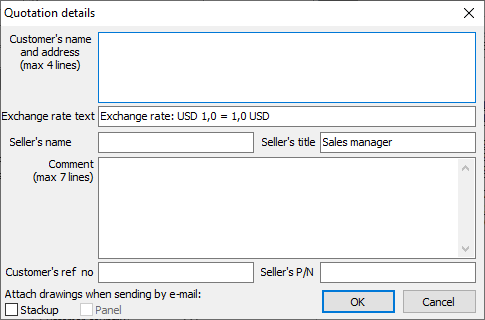 Once you are satisfied with all prices, click on the Printer button. This opens the Quotation details dialog box, where additional information for the printed quotation may be specified. Clicking OK in this dialog box opens the quotation viewer. The quotation may be saved as PDF or mailed to the customer from the quotation viewer. This operation also saves the quotation in the quotation archive.
Once you are satisfied with all prices, click on the Printer button. This opens the Quotation details dialog box, where additional information for the printed quotation may be specified. Clicking OK in this dialog box opens the quotation viewer. The quotation may be saved as PDF or mailed to the customer from the quotation viewer. This operation also saves the quotation in the quotation archive.
Note: To reduce file size, fonts are not normally embedded in PDF files. This may make the quotation unreadable on some (especially linux-based) systems. To generate a quotation with embedded fonts, right-click on the printer button and choose Show with embedded fonts in PDF.
It is also possible to generate a “blank” quotation by right-clicking on the Printer button and choosing Show without prices. A blank quotation includes product info, but no prices.
Note: For demo users, quotations are generated using a Macaos Demo template. For licensed users, Macaos Software will create a template according to the user's specifications.



