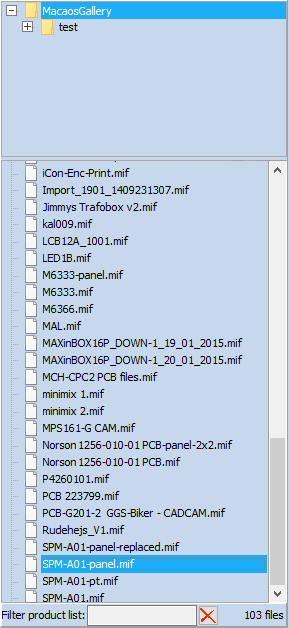 Macaos Gallery products are stored as .mif files in an archive folder. By default, this is a subfolder of your My Documents folder, which is named MacaosGallery. You can change the location of your archive with the Configure|Options menu
Macaos Gallery products are stored as .mif files in an archive folder. By default, this is a subfolder of your My Documents folder, which is named MacaosGallery. You can change the location of your archive with the Configure|Options menu
command.
The Product explorer allows you to find and organize your PCB and other products. The upper portion lists the archive folders and the lower portion lists the products in the selected folder.
Note: You should periodically make a backup of all of the files in your Archive, just as you would with any important files on your computer.
Managing folders
You may create subfolders within your Archive to help organize your products by department, person, project or whatever. The folders you create can have subfolders.
To create a new folder, click and then right-click on the parent folder. To delete or rename a folder, click and then right-click on the folder and choose Delete folder or Rename folder. Note: You may not delete or rename the root folder of the archive.
Automatic subfolder management
When folders contain a large number of files, you may experience that the product browser is slow to respond. This a system-related issue. The actual response time is a function of your system hardware as well as the number of files in the folder. Typical systems may begin to feel sluggish when the number of files in a folder exceeds somewhere between 1000 and 3000 files. If you have a large number of files in your archive, then they should be organized into subfolders, so that the number of files in each folder does not become too large.
You may choose organize your products into subfolders of your own choosing, for example by project name, customer name, etc. In addition, Macaos Gallery supports two types of automatic subfolder management:
- Numeric subfolders: This method is suitable for cases where all of your product filenames begin with a unique product number. A subfolder is created for each thousand product numbers. (The same product number may be used for the single PCB, panel, stencil etc.)
- Alphanumeric subfolders: This method is suitable for all other cases. When the number of files in the archive exceeds the threshold, a subfolder is created for the first character of the filename. If a subfolder exceeds the threshold, subfolders are created in it for the first two characters of the filename. And so on, as necessary.
Use the Configure|Options menu command to enable automatic subfolder management.
Managing products
To move a product to a different folder, locate the product, right-click on the product and choose Move to folder. Select the desired target folder and then click the OK button.
To change the name of a product file, right-click on the product and choose Rename product.
To modify product specifications, right-click on the product and choose Modify product specifications.
The Edit panel command in the right-click menu opens the selected product in the Panelization for editing. Note: This command is only available for panel products. When editing a panel, it is possible to replace a board in the panel with the File|Replace board in panel menu command.
The Edit board command in the right-click menu opens the selected product in the Simple PCB Editor. Note: This command is only available for single-board products.
The Export to Gerber command in the right-click menu allows you to create a zip file with the manufacturing data files for a product. This zip file is suitable for sending to your PCB supplier. See Exporting product data for more info.
To delete a product, right-click on the product and choose Delete product. This deletes the product file from your computer, and can not be undone.
External product files
Product files may also be stored outside of your product archive. Use the File|Open command to open a product from any location. Use the File|Save as command to save a product to any location.
Filtering the file list
Enter a text in the Filter product list edit box to show only file names beginning with the specified text. Click on the ![]() button to clear the filter text. Note: If automatic subfolder management is enabled, then the appropriate subfolder will be located.
button to clear the filter text. Note: If automatic subfolder management is enabled, then the appropriate subfolder will be located.
Exporting to CircuitData
The CircuitData language is an open language for communicating PCB specifications, requirements and capabilities. Macaos Enterprise supports both reading and generating PCB product specifications in CircuitData JSON format.
The Export to CircuitData command creates a CircuitData file containing product parameters, which may be imported to other CircuitData-enabled systems.
See www.circuitdata.org for more information about the CircuitData language.



