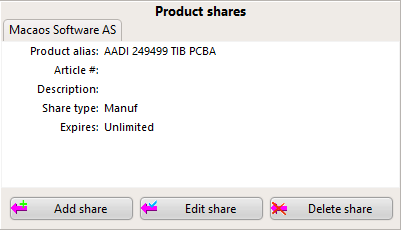Product sharing allows for cooperation in the production of electronic systems by making product information available to the various parties in the production chain.
By default, a product can only be accessed by its owner, normally the company which published the product. Placing an order for fabrication of a product automatically makes the necessary product data available to the fabricator. In addition, the product owner may make a product visible to other companies (partners) by sharing the product. Note: You must use the Partner manager to create a partnership prior to sharing a product with a new partner.
Typical product sharing scenarios
Design bureau: When a design bureau does a PCB layout, the designer uses the Import Module to publish the product. While publishing, the designer may specify that the product is to be owned by one of his partners, and optionally create a share so that he is also able to view the product.
Purchaser: A purchaser can get quotations for PCB fabrication in a couple of different ways.
- The easiest method is to use the Quotation Module to get online quotations from participating fabricators. By choosing a satisfactory price/quantity/delivery combination, an order can be placed directly within Macaos Enterprise.
- Alternately, an RFQ for assembly of the product may be generated with the Assembly Data Manager. The EMS provider will then be able to panelize, purchase and populate the product with the data that has been shared with them through Macaos Enterprise. The Assembly Data Manager will automatically create partnerships and product shares, if necessary.
EMS provider (Assembly house): A product owner can order populated PCBs from an EMS provider. With the Panelization Module, the EMS provider can create a panelized version of the product, so that they have full control over stepping, fiducials, tooling holes, etc. The EMS provider then orders the panels from the fabricator, creates and orders a solder paste stencil, populates the boards using data extracted from the Assembly Data Manager, creates a test fixture to test the populated boards, a depanelization fixture and routing program, and finally delivers the finished boards to the product owner.
Product share display
Shared products
For products your company has shared with partners, a tab is shown for each partner which may access the product. The share display lists the following:
Product alias, Article #, and Description: The partners name, article # and description of the product. These are usually the same as for the product, but the partner may change them (without changing the product), if desired.
Share type: Specifies what the partner may do with the product:
- Quote: The partner may view the product in the viewer, specifications, quotation and history tabs. The partner may not open the product in any of the product editor modules, place orders or download the product's data files.
- Order: In addition to the Quote access level, the partner may open the product in any of the product editor modules, as well as place orders for the product. The partner may not download the product's data files.
- Manuf: In addition to the Quote access level, the partner may download the product's data files. (Note: Data files may only be extracted by users whose Macaos license supports data file download.)
Expires: The date the share expires (or Unlimited if share is permanent).
Public remark: A comment visible to both owner and partner companies.
Private note: A comment visible only to your company.
You may create, edit, and delete shares. Note: If a remark or note is long, you may need to open the share editor to view the entire text.
Partner products
For products shared to your company, the company name of the product owner is also shown.
As a partner, you may edit product identifiers and comments.
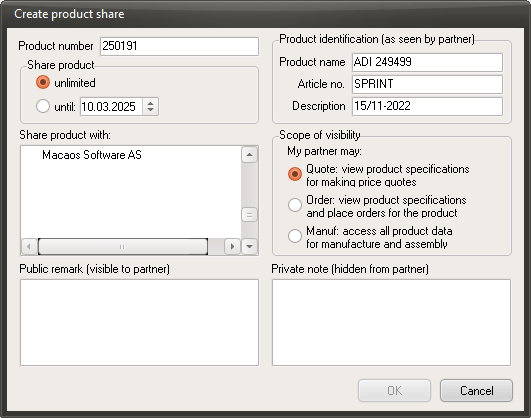 Creating product shares
Creating product shares
To share a product with a partner, select the product in the Product Browser and then, in the Specifications tab, click on the Add share button to open the Share Editor.
The upper portion of the Share Editor lists existing shares for the selected product(s), if any. The lower portion specifies the parameters of the share(s) to be added. You can specify the following:
Share product: Specifies how long the share will be valid. This can be always or until a date. If a date is specified, the share will automatically expire on that date.
Product identification: The product name, article and description as it will appear in the partner's Product Browser. The partner may change these values, if they so desire.
Share product with: The partner with whom the product will be shared. You must select a partner.
Scope of visibility: Specifies how much information about the product the partner may access.
Public remark: A comment which is visible to both the product owner and the partner. The comment is limited to 255 characters.
Private note: A comment which is only visible to the user's company (either the owner or the partner). The comment is limited to 255 characters.
Editing product shares
To edit a share a product with a partner, select the product in the Product Browser and then, in the Specifications tab, select the desired share tab (if more than one is visible), and then click on the Edit share button to open the Share Editor.
When editing the share for a partner product, only the product identification (as seen by the partner), public remark and private note may be modified.
Deleting a product share
To delete a product share, select the product in the Product Browser and then, in the Specifications tab, select the desired share tab (if more than one is visible) and then click on the Delete share button.