Product prices depend not only on the technical specifications and characteristics of the product, but also on how many items you want and how soon you want them. To help you decide how many and how soon, you can view a matrix of prices for the selected product based on quantity and days. Note: Days are factory working days, and do not include weekends or holidays.
The product specifications are shown at the far left of the Quotation module. For PCB products, there is a list of order options on the Options tab of the product specifications. Set a check mark by any of these options, if required. These options will usually result in a higher price for the order. Note: You can specify default settings for some of these options with the Configure|Options command in the main window.
Check off one or more quantities and one or more working days to specify the matrix column and row headers. Then click on the Get Price button. The requested prices will be calculated and displayed in the matrix. To select a quantity/days value other than those shown, click on one of the Click texts and enter the desired quantity/days. Note: Lead times of 20 days or more are calculated as weeks rather than days.
You can view prices in the matrix as total price, item price, or price/dm² by selecting the appropriate radio button (above the Get price button). If the product is a panel of several boards, then you can also view price per panel in the matrix.
Clicking on a price in the matrix causes the price breakdown and shipment information to be shown below the matrix. Right-click in the price breakdown to copy all prices to the clipboard.
Prices are shown in the currency listed beneath the matrix (beside the quotation number).
Note that the shipment date is the date the order is to be shipped from the manufacturer (not necessarily the date the order will arrive at its destination).
Click on ![]() (Print) button to view the quotation in a format suitable for printing, e-mailing or saving in PDF format. Note: The default PDF file may not be readable on some (especially linux-based) systems. To generate a quotation with embedded fonts, right-click on the print button.
(Print) button to view the quotation in a format suitable for printing, e-mailing or saving in PDF format. Note: The default PDF file may not be readable on some (especially linux-based) systems. To generate a quotation with embedded fonts, right-click on the print button.
Modifying product specifications: Setting a check mark by Change product specs for quote, allows you to modify the specifications and see how changing one or more parameters will affect the price. Alternatively, you can import product specs from a CircuitData (https://www.circuitdata.org) file, a Macaos BoardSpecs.txt file (e.g. from an RFQ generated by Macaos Enterprise) or a Gerber Job file (https://www.ucamco.com/en/file-formats/gerber/gerber-job-file).
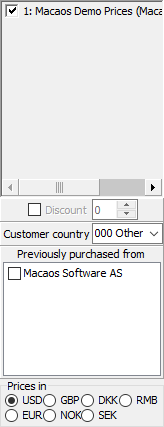
Suppliers list: There is a (gray) list of suppliers between the product specifications and the quantities check boxes. When calculating prices, only prices from suppliers with a check mark will be calculated. In this way, you can exclude individual suppliers, if desired.
By default, all suppliers are enabled when you open the Quotation module. Right-click on a price list to disable it.
Click on a supplier name to view a description of the supplier. Right-click to view a list of supplier holiday dates.
Note: If you need the supplier list feature, please contact your sales office.
Discount: If the Discount box is checked, then you may specify a discount factor for the quotation. The discount factor is specified as the percentage of the margin that will be discounted. In other words,
discount = factor * (retail price - wholesale price)
For example, if the factory price is 1000, the retail price is 1500, and the discount factor is 20% then the quoted (discounted) price will be 1500 – 0,2 * (1500 – 1000) = 1400.
Customer country: The customer country should be set to the country to which the product will be shipped. In this manner, the correct shipping price will be calculated, in cases where there are different shipping prices for destination countries. Note: In addition to Other countries, it is only possible to choose countries which are specified in one or more price lists.
Excluding start costs: Set a check box in the (white) list if the product has previously been purchased from a supplier. This determines whether or not one-time costs (start costs) will be added to the quoted price.
Currency: The Prices in set of radio buttons is used to select the currency for the quotation.
Shipment methods: Select the shipment method to be used when calculating the estimated shipping costs for the quotation. To enable shipment methods, you must specify a list of shipment methods with the Tools|Sales office settings command, and create Selector price elements for the various shipping price lists.



