Options
The Configure|Options menu command opens the Macaos Options dialog box, allowing you to specify default settings that will be used each time you start Macaos. Click on the … button to select a folder from the Windows folder structure. If you are unable to locate the desired folder location, you can right-click and select Enter network path to enter a valid path directly.
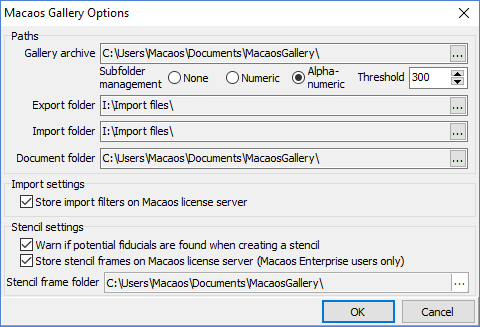 The Gallery archive is the location of the root folder of the product archive. If desired, this may be a network folder which is visible to other Macaos Gallery users. If you have a large number of files in your product archive, it might be helpful to specify automatic subfolder management (described below).
The Gallery archive is the location of the root folder of the product archive. If desired, this may be a network folder which is visible to other Macaos Gallery users. If you have a large number of files in your product archive, it might be helpful to specify automatic subfolder management (described below).
The Export folder is the default location when exporting a product to Gerber files.
The Import folder is the default location of files to be opened by the Import module.
The Document folder is the default location when saving product documentation files.
If Store import filters on Macaos License Server is enabled, then any import filters which are created by you or other users in your company will be available to all users in your company. This applies to Macaos Enterprise users as well as Macaos Gallery users.
If Warn if potential fiducials are found when creating a stencil is enabled, then the stencil creator will warn you if it finds object that probably should be marked as fiducials.
If Store stencil frames on Macaos License Server is enabled, then any stencil frames which are created by Macaos Enterprise users in your company will also be available to all Macaos Gallery users in your company. This option is only available if there is at least one Macaos Enterprise user at your company. (Note: Stencil frames which you create in Macaos Gallery are stored locally and will not be visible to Macaos Enterprise users.)
The Stencil frame folder is the folder where stencil frames are stored. If desired, this may be a network folder which is visible to other Macaos Gallery users.
Automatic subfolder management
When folders contain a large number of files, you may experience that the product browser is slow to respond. This a system-related issue. The actual response time is a function of your system hardware as well as the number of files in the folder. Typical systems may begin to feel sluggish when the number of files in a folder exceeds somewhere between 1000 and 3000 files. If you have a large number of files in your archive, then they should be organized into subfolders, so that the number of files in each folder does not become too large.
You may choose to organize your products into subfolders of your own choosing, for example by project name, customer name, etc. In addition, Macaos supports two types of automatic subfolder management:
- Numeric subfolders: This method is suitable for cases where all of your product filenames begin with a unique product number. A subfolder is created for each thousand product numbers. (The same product number may be used for the single PCB, panel, stencil etc.)
- Alphanumeric subfolders: This method is suitable for all other cases. When the number of files in the archive exceeds the threshold, a subfolder is created for the first character of the filename. If a subfolder exceeds the threshold, subfolders are created in it for the first two characters of the filename. And so on, as necessary.
Connection settings
The Configure|Connection settings command opens the Connection manager.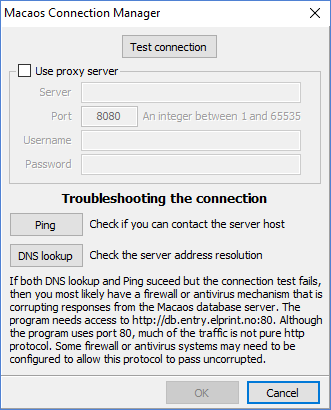
Click on the Test connection button. If the test succeeds, then everything is OK, and you can close the connection manager.
If the test fails, it may be because you must configure a proxy server. If so, check off for Use Proxy, and enter the server host name, port, username and password as specified by your IT department.
Once you have a successful Connection Test, click OK to save your settings.
Troubleshooting
If your proxy settings are correct, but the test still fails then you must troubleshoot the connection:
Click on the Ping button. This sends a single “Ping” (ICMP Echo) message to the Macaos server host. If successful, the host will respond with a message like: “Received 4 bytes in 15ms. Echo” (though the numbers may be different). If the message times out or is not returned, then some network issue is preventing contact with the server host.
Click on the DNS lookup button. This will check the server address resolution. Some network systems store network addresses locally, and on occasion these can become corrupted. The DNS lookup checks to see if the server host name matches with the actual IPv4 address of the Macaos server host. If so you will get the message “Server address correctly resolved.” If you get any other response, then you may need to reset your DNS cache, either on your PC or at some level in your network.
If both the Ping test and the DNS lookup test pass, but the Connection test still fails, then there is most likely a firewall issue at your site which is blocking communication between Macaos and the Macaos server. Contact your IT department to have them open for communication between the Macaos application and http://db.entry.elprint.no:80. Note: Although the program uses port 80, much of the traffic is not pure http protocol. It may be necessary to tweak firewall settings such that the firewall allows all traffic to pass.



