The Price editor module window consists of four main elements:
- a price list selector (upper left)
- the price list editor (lower left)
- a price calculator (upper right)
- a product specification tool (lower right)
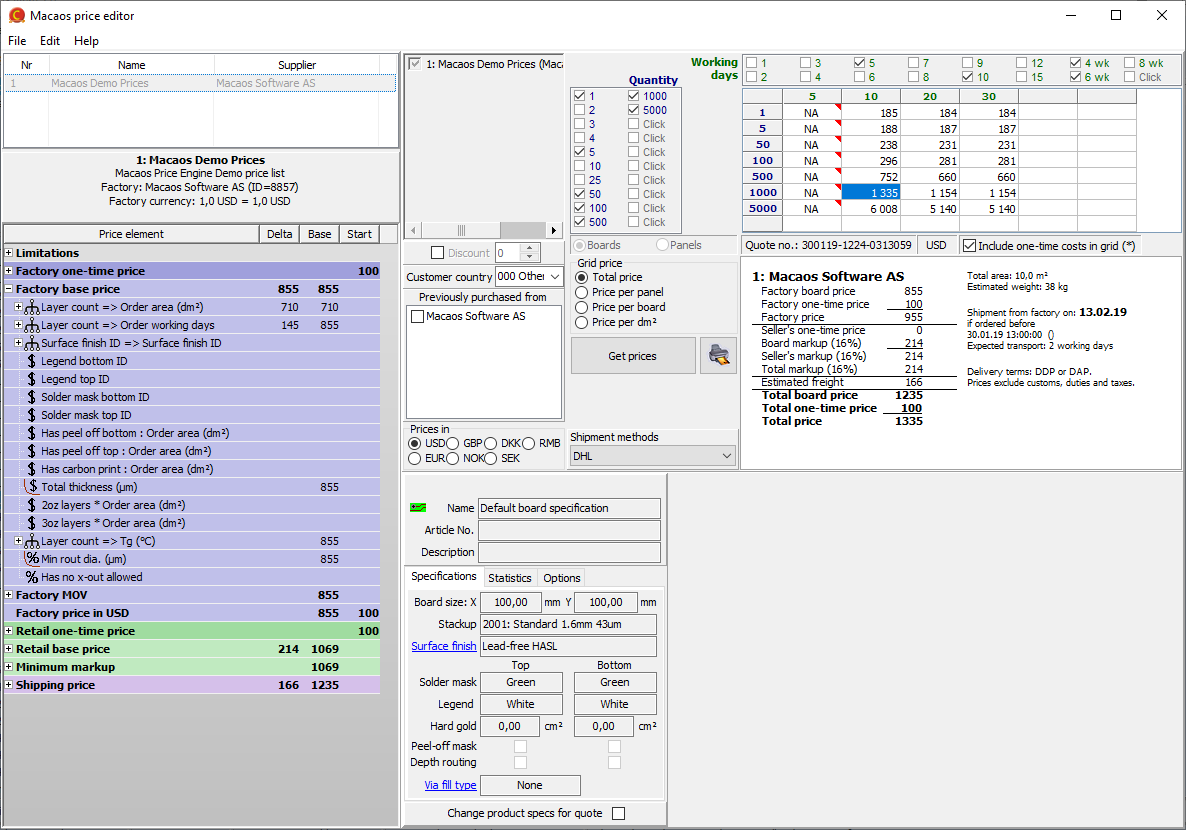
Price list selector
The price list selector lists all of the price lists in the current price lists file. For each price list, the price list number, name and supplier name are shown. Note: Each price list in a file must have a unique price list number.
Price calculator
The price calculator may be used to test the results of changes to a price list prior to saving it. It uses the selected price list, together with data from the product specifications tool to calculate prices. See the Quotation module section for more info.
Product specification tool
This module is used to specify the product specifications used when calculating a price. See the product browser section of the Macaos Gallery user manual for more info.
Price list files
Macaos Gallery price lists are stored in a single .mgp file. In Macaos Gallery PreCAM, you may use the Tools|Options command to specify which .mgp file is the active price lists file (which is used when calculating prices).
A price lists file holds a set of price lists. In addition to the active price lists, you may create other price lists files, for example in connection with a sales campaign or for archival purposes.
Price lists can be loaded or saved with the following File menu commands:
Load active prices Loads the current Active prices into the editor
Save as active prices Saves all price lists in the editor as the current Active prices
Open... Opens a set of price lists from a file
Save as... Saves all price lists in the editor as a file
Editing price lists
The contents of the price lists in the price editor may be changed as desired. The prices may be tested in the Price calculator. Once you are satisfied with the changes, the set of price lists may be saved, either as the Active prices or as another file.
The Edit menu may be used to create or delete price lists.
Duplicate price list Creates a copy of the selected price list
Add new (empty) price list Creates a new, empty price list
Delete selected price list Deletes the selected price list
Price list in wizard... Opens the selected price list in the Wizard
Sales office settings... Edit sales office settings
Holidays... Edit holidays
Copy retail base (markup) Copy the selected Retail base price section to other price lists
Copy shipping price Copy the selected Shipping price section to other price lists
Once a price list has been selected, you can browse through the various sections of the price list to see the steps in calculating a price. Each row in a section represents a price element. Right-click on a price element and choose View to view the details of that price element or Edit to make changes.
Note: Only top level price elements may be edited. To edit elements within a selector element, you must first open the selector for editing and then edit the element within the selector.



