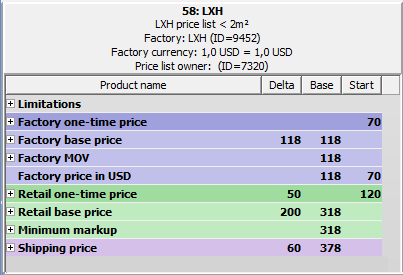 The price list editor lists all of the price elements in a price list. When a price is selected in the quotation module, the price contribution for each price element is also displayed.
The price list editor lists all of the price elements in a price list. When a price is selected in the quotation module, the price contribution for each price element is also displayed.
Each of the sections in a price list may contain price elements. (Note: The Factory MOV and Minimum Markup sections may have one price element.) The price elements in a section may be viewed by clicking on the + button at the left of the section.
Selector price elements also have a + button, with which the price elements in the selector may be viewed.
Right-click on any row in the list to manage the selected price element. Management operations are:
- View: View the price element specifications.
- Edit: Modify the price element specifications. Note: This operation may not be performed directly on the price elements within a Selector. Price elements within a selector may only be edited within the Selector editor.
- Add new after: Adds a new price element of the chosen type after the selected item in the list. This operation opens the price element editor. Once the price element has been specified, it is added to the position immediately following the selected item in the list. Note: To add a price element to the beginning of a section list, select the section header.
- Add duplicate after: Adds a new price element after the selected item. The new price element is initially a copy of the selected price element, but may be edited as necessary before it is added to the list.
- Extract and replace: Extracts a price element from a Selector and replaces the Selector with the extracted price element. The price element to extract is chosen from the submenu.
- Convert to: Converts the selected price element to the chosen price element type. For example, a Constraint may be converted to a Constant or Curve. When converting a price element to a Selector, you must specify to which selector value the existing price element should be assigned, by either entering an integer value or, if to be assigned to the “Else” price, an empty string. Note: After conversion, you will probably need to edit the price element specifications to meet your needs.
- Move up: Moves the price element up (one position earlier) in its section.
- Move down: Moves the price element down (one position later) in its section.
- Delete: Permanently removes the selected price element from the price list.
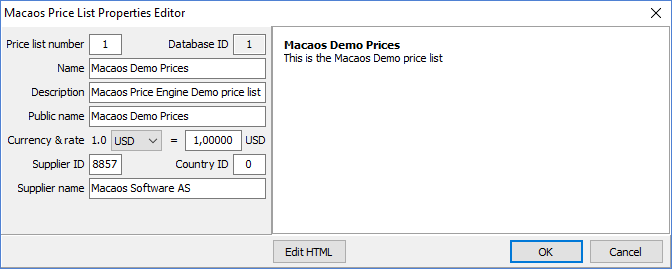 Right-click on the header section of the price list editor to edit the price list properties.
Right-click on the header section of the price list editor to edit the price list properties.
To edit the HTML description, click on the Edit HTML button. The following HTML tags are supported:
Standard tags:
<BR>, <B></B>, <I></I>, <U></U>, <SUP></SUP>, <SUB></SUB>, <A href=”URL”></A>,
<IMG src=”URL”>, <FONT color=”color” bgcolor=”color”></FONT>,
<P align=”left|center|right”></P>, <UL></UL>, <OL></OL>, <LI>
Nonstandard tags:
<BLINK>Blinking text</BLINK>, <SHAD>Shadowed text</SHAD>, <IND x=”pixels to indent”>



