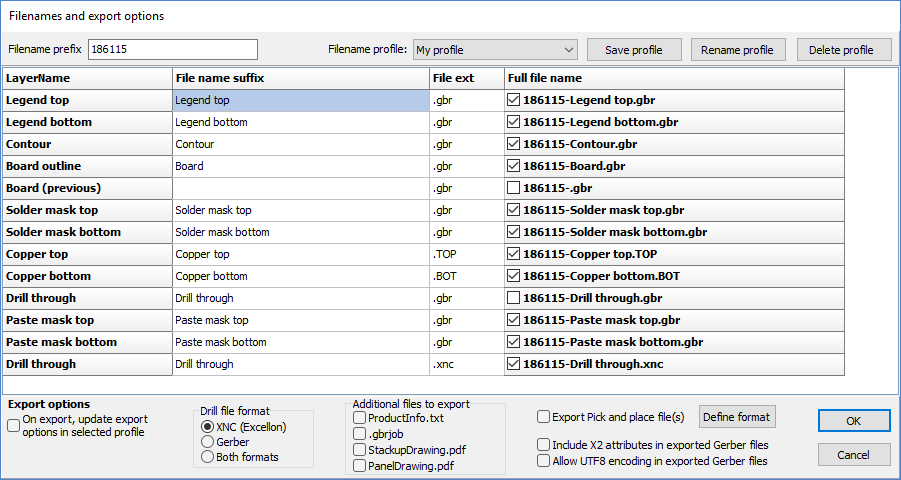 Exporting data creates a zip file with production data and information files for the product.
Exporting data creates a zip file with production data and information files for the product.
For Board products, all layers are exported in Gerber format, and drill layers are also exported in Excellon format. Use the Drill file format radio buttons to automatically select which drill format(s) to include in the exported zip file.
To exclude an individual file from the exported zip file, uncheck the full file name.
Note: Files may not be exported if there are any empty or duplicate filenames.
Product information and filename descriptions are listed in the ProductInfo.txt file. Other information files may include a Gerber Job file (.gbrjob), a stackup drawing and a panel drawing, Use the Additional files to export check boxes to specify which of these files to include in the exported zip file.
Macaos Gallery supports Gerber file attributes as specified in the Gerber X2 standard. If Include GerberX2 attributes in exported files is checked, then these attributes will be included in exported Gerber files. Note: Some manufacturer’s CAM systems do not support Gerber file attributes. It is therefore wise to consult with your manufacturer before including Gerber X2 attributes.
Pick and place files
By default, Pick and Place files are exported in Macaos XYR format. This format has five tab-delimited columns (Designator, X (mm), Y (mm), Rotation (CW), and Description), and two header lines (preceded by a semicolon). If desired, you may specify a different output format by selecting Export Pick and place with user-defined format and then clicking on the Define format button.
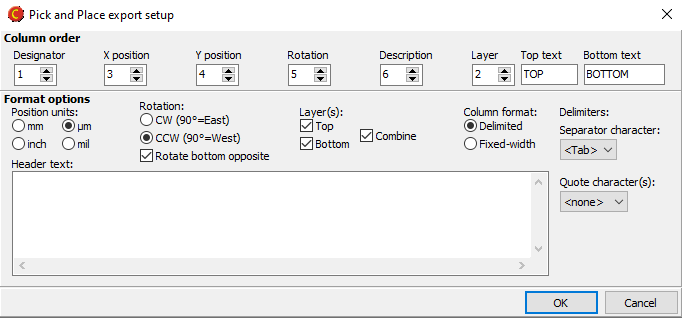 When defining a PnP export format, you must choose between delimited or fixed-width columns, as well as specify the unit of measure, rotation direction and column mapping.
When defining a PnP export format, you must choose between delimited or fixed-width columns, as well as specify the unit of measure, rotation direction and column mapping.
Fixed-width columns: Enter a width for each column.
Delimited columns: Select a delimiter character and a quotation character.
Position units: Select a unit of measure. Coordinates in µm or mil are output as integers.
Rotation: Select clockwise or counter-clockwise rotation.
Column mapping: Select a column number for each output column. If you select an output column for Layer then specify the top and bottom text to use in the layer column.
Header lines: All text entered here will be appended to the start of the output file.
Export profiles
When exporting your product to Gerber files, the individual files are named according to an export profile. Each filename is made up of a common prefix (typically the product name) and a layer-specific suffix. You may may change the suffix portion of a filename, if desired. Macaos Gallery includes two built-in profiles:
- The Macaos layer name profile attaches the layer name to each filename.
- The Macaos standard profile uses a 2 to 4 character code for each layer. This template must be used (without changing any of the suffixes) when creating a zip file for import to Macaos Enterprise.
You may also create User-defined profiles. A user-defined profile is a set of filename suffixes and extensions that will be applied to the export files. In addition, the state of the check box for each filename as well as the export option settings are stored in the profile.
- To create a new profile, choose New profile in the Filename profile list, assign filename suffixes and extensions as desired, and then click on the Save profile button.
- To save changes to the selected profile, click on the Save profile button.
- To change the name of the selected profile, click on the Rename profile button.
- To delete the selected profile, click on the Delete profile button. Note: The two Macaos profiles may not be deleted.
If the On export, update export options in selected profile option is checked, then the profile will be updated with the current export option settings when you click on the OK button.



