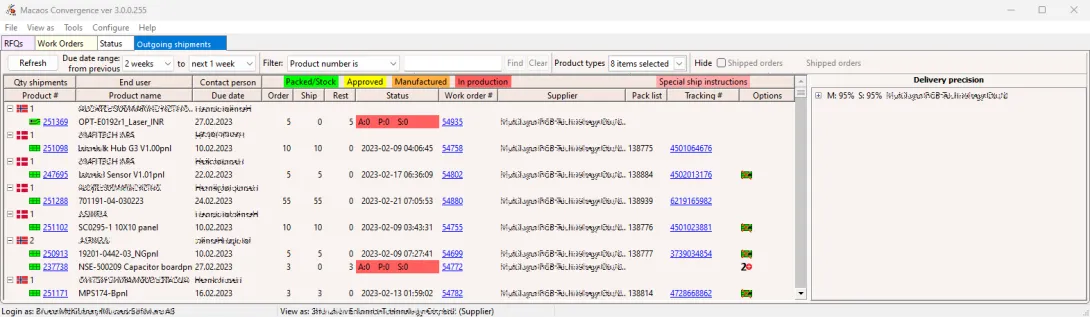
The Outgoing shipments view displays the orders due for shipment within the specified date range. The date range may be specified from up to 2 years previous and into the future. Click the Refresh button, or change the date range, to load the list.
Shipments are listed alphabetically by recipient company (end user). For each end user there is a parent row with their company name and contact person. There are child rows for each customer order awaiting shipment to the end user.
The due date for orders which are due for shipment today is shown in bold text. The due date is red for orders which are past due.
For shipped orders, the status column shows the timestamp for when the shipment was processed.
For unshipped orders, the status column lists the number of boards which are approved (A), packed (P) or in stock (S). The status cell is color coded, to indicate the status:
- Green: There are enough boards packed or in stock to fulfill the order
- Yellow: There are enough boards approved to fulfill the order
- Orange: A work order has been manufactured, but not enough boards are approved
- Red: The boards are still in production
The icons in the Options column indicate additional requirements for the order. Hold the mouse pointer over an icon to see a description of the order options.
A pink field in the Tracking # column indicates that there are special shipment instructions for that order. Hold the mouse pointer over the pink field to view the instructions.
Filtering
Unlike other views, modifying the date range also reloads data from the database (just like the Refresh button).
If a search text is entered, shipments which do not contain the text in any of the following columns are hidden when the Find button is clicked: End user, Contact person, Product #, Product name, Work order #, Pack list, or Tracking number. This is also true when clicking Refresh, when selecting product types, or when hiding/showing finished orders. Click the Clear button to delete the text and show all shipments.
It is also possible to view only certain product types, by setting check marks in the Product types drop-down list.
When Hide shipped orders is checked, shipments which have been sent are hidden.
Managing shipments
Click on a work order number or right-click on an order to process the shipment. Depending on the status, this will open:
- the Product Quality Control Module, if the QA milepost has not been signed
- the Packing and Shipping Module, if the shipment has not been shipped
- the Shipment Details module, if the shipment has been shipped
Delivery precision
At the right, delivery precision statistics are shown for the selected date range. This lists the percentage of workorders which have been signed as manufactured (M) on or before the due date, and the percentage of workorders which have been signed as shipped (S) on or before the due date. When the list is expanded, all workorders (work order number and the end user name) are listed. Green check marks indicate that the order was manufactured or shipped on time, while red X-marks indicate late workorders.



