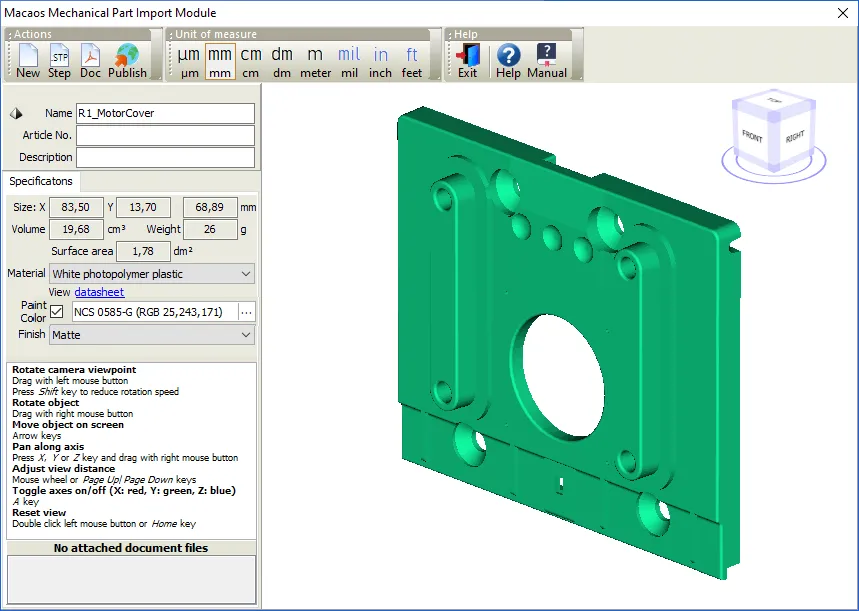
The Mechanical Part Import Module is used to import a 3D mechanical part from an STL file.
Note: This module is only available in Macaos Enterprise for Engineers.
- Use the New product button to import an STL file. The file is displayed in the 3D viewer.
- After importing an STL file, you may use the Step button to add a STEP file to the product.
- After importing an STL file, you may use the Doc button to attach additional files to the product.
The width (X), depth (Y) and height (Z) of the object are displayed. If these dimensions are incorrect, it is because the file units are not millimeters. Click on one of the units buttons to change the object size.
Note: STL files are “unit-less,” which means that they contain only numeric values, without any information about scaling. Macaos Enterprise assumes that the STL file is in millimeters. If the file is in inches, clicking on the in button should display the file with correct dimensions. In the same manner, the other units buttons may be used to select the appropriate scaling.
The volume, weight and total surface area of the object are also displayed.
Material properties
Select the desired material for the mechanical part. A selection of photopolymer or stereolithographic plastics are available for 3D printing. Alternatively, you may select aluminum (with a variety of finishes) for machining. It is also possible to specify a different material.
If a plastic is selected, then you may click on the datasheet link to view the material datasheet.
If a non-transparent plastic material is selected, then you may choose a paint color and finish.
Note: Online prices are not available for machined aluminum parts.
Navigation cube
A navigation cube is shown in the top right corner of the 3D viewer. Click on any face, edge or corner of this cube to rotate the object view so that the selected face/edge/corner is pointed toward the user.
The 3D viewer allows viewing the object from more or less any angle. The available operations are:
Rotate camera viewpoint: Drag with left mouse button. Press Shift to reduce the rotation speed.
Rotate object: Drag with right mouse button. Press Shift to reduce the rotation speed.
Pan along axis: Press X, Y or Z key and drag with right mouse button.
Pan slowly along Y axis: Mouse wheel
Publishing
When publishing the mechanical part product, you will be asked to include a STEP file with the imported product. A STEP file gives more accurate machining information than an STL file, especially if the object contains many detailed curved surfaces. For machined aluminum parts, a STEP file must be included.
Macaos Enterprise needs an STL file to display and calculate the dimensions of a mechanical part. And for simpler parts, the STL file is sufficient for manufacture. However, best results are obtained by importing both files to the product.
Use the Exit button to close the STL import module



