BOM reports
Four different BOM reports may be viewed:
- Component list lists all components, grouped by component class
- Supplier list lists all components, grouped by supplier
- Placement list lists all component instances grouped by layer and mounting style
- Solder temperature report lists all components where the maximum solder temperature has been specified
Double-click on a component in the BOM report to edit the component.
Entering a search text causes all cells containing that text to be highlighted.
Note: Macaos Gallery EMS users and Macaos Enterprise EMS users may export any of these reports to a spreadsheet file.
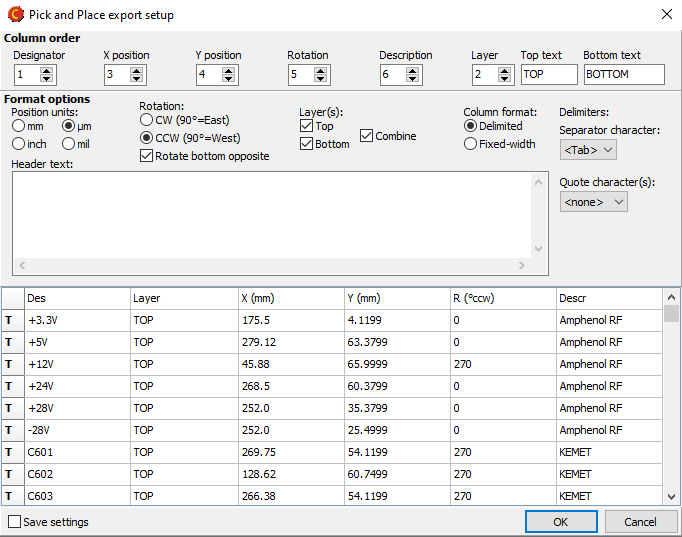 Export of PnP data
Export of PnP data
Note: This feature is only available for Macaos Gallery EMS users and Macaos Enterprise EMS users.
Pick and place data may be exported as a delimiter-separated or fixed-width text file. It should be possible with the settings available in the Pick and Place export setup dialog box to generate a PnP file in a suitable format for most purposes.
The following format parameters may be specified:
Column order
Text to use for indicating top/bottom layer
Unit of measure
Rotation direction
Layer(s) to include in the export, and whether or not to combine layers in a single file
- The field separator character
Note: The program's internal format stores all rotations as viewed from the top side, while for display the rotation indicators for bottom side components are mirrored. This means that bottom side components will normally need to rotate in the opposite direction from top side components during export. However, if your export format expects rotations as viewed from the top side, then you should remove the check mark from Rotate bottom opposite.
If Save settings is checked, then the format setup will be stored for use the next time PnP data is exported.
Price estimates
Note: This feature is only available for Macaos Gallery EMS users and Macaos Enterprise EMS users.
The Prices button opens the Component pricing estimator; a tool to help a manufacturer quickly estimate the cost of components when preparing a quotation for manufacture of a PCBA. Note: The user bears the responsibility for assessing the suitability of the price estimates reported by this tool, as well as their usefulness in generating a quotation for acquiring the components.
When a manufacturer and part number have been assigned from a search result, an Octopart ID code is attached to the part number. This is indicated by a dollar sign together with the green Approved for BOM icon in the component lists. This ID code enables acquiring price estimates for the component.
You can right-click on a component class and choose Link to Octopart to automatically attach an Octopart ID code to components where the Octopart database has one (and only one) part with a manufacturer part number which exactly matches the component's part number.
Click on the Price button to open the Component pricing estimator module. This module lists all of the components that have an ID code and price offers (in various currencies) from available suppliers. In addition, all suppliers and all currencies are listed at the left.
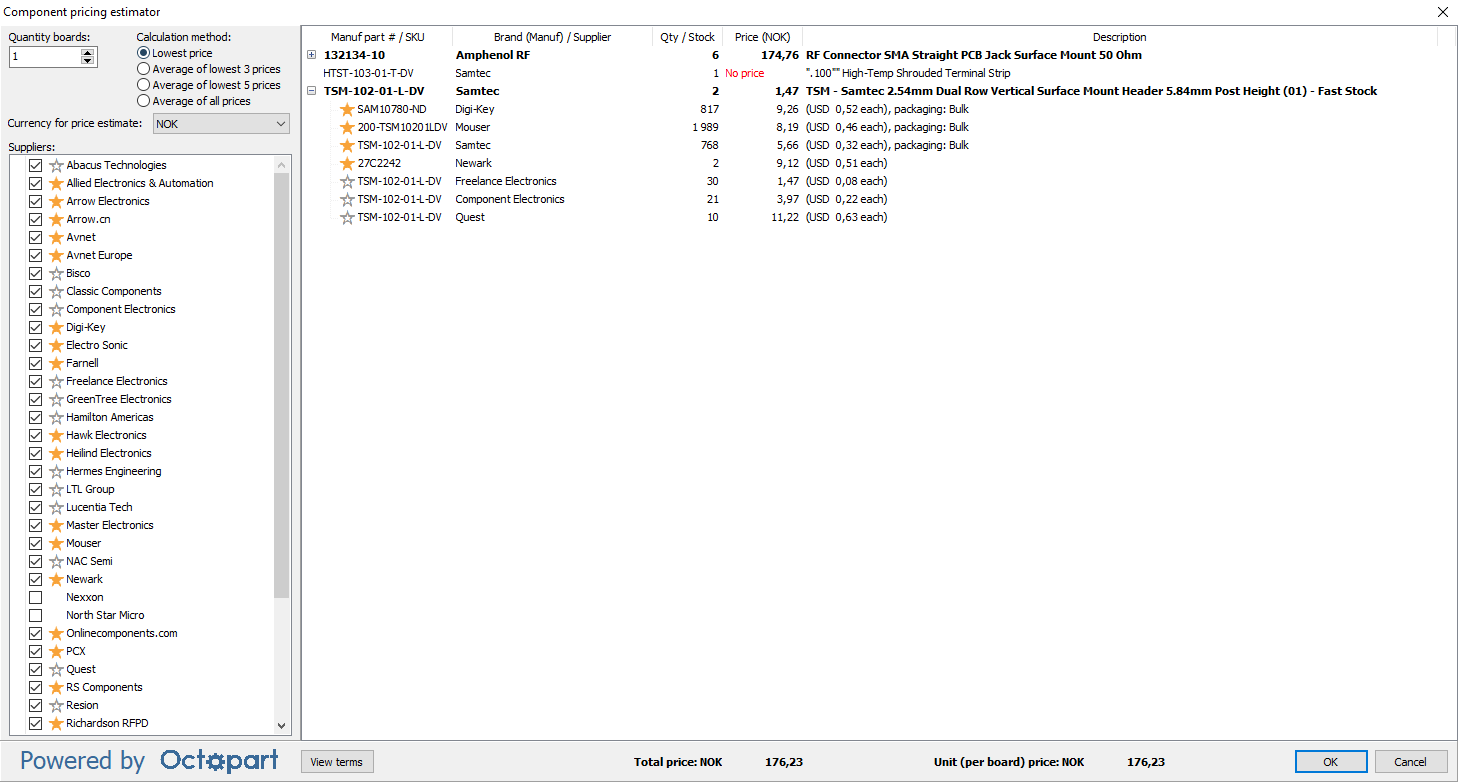
Specify the Quantity boards to be produced, select a Calculation method and the desired Currency for price estimate. If desired, remove the check mark from any suppliers to exclude when calculating the total price. The total price is automatically updated when a parameter is changed.
For each component, the manufacturer part number, manufacturer, quantity required (for the specified board quantity), estimated price and component description are listed. Right-click on a component to open the Octopart web page for the component.
Click on the small + (plus) button to the left of a manufacturer part number to see details of the supplier offers (with sufficient stock) for that component. For each supplier, the SKU, supplier name, quantity in stock, price in desired currency, price in supplier’s currency and packaging (if known) are listed.
Suppliers with a yellow star are authorized distributors for the manufacturer. Suppliers with a gray star outline are non-authorized stocking distributors. Suppliers without a star are brokers. See https://octopart.com/authorized for a description of these supplier classifications.
The price estimator converts all prices to the desired currency (using Octopart’s exchange rate) when calculating the total price. In the Description column for each offer, the actual price in the original currency is shown. The total price estimate for all components (with prices) is shown at the bottom of the price estimator module.
Note: All price offers are provided by suppliers through Octopart. Macaos Software AS bears no responsibility for the accuracy, fitness or usability of price offers presented in this module.



