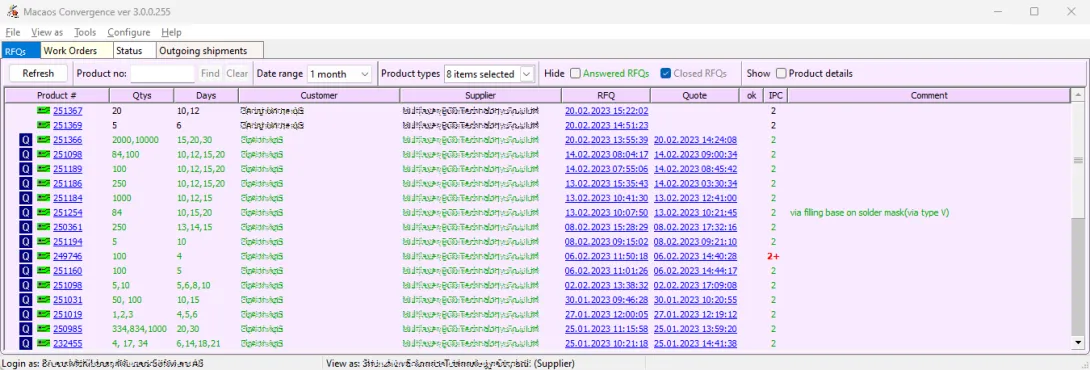
An RFQ is a request for quotation from a seller to a supplier. This view lists all RFQs in the selected date range. Click the Refresh button to load the list. For each RFQ, the product, qty, lead time (in working days), organizations, documents and a comment are listed.
The text in each row is color coded as follows:
- Black: no quotation has been uploaded
- Green: quotation has been uploaded
- Gray: quotation has been reviewed by the seller and marked as OK
Note: MLT in the days column stands for Minimum Lead Time.
When several RFQs for the same product, qty and days combination exist, they are grouped under a summary row which lists the number of RFQs and responses.
Click on the product number to view the RFQ and product details. Click on the RFQ or Quote date to view the RFQ or quotation as a document. Right-click on the RFQ and choose Edit comment to add or modify a comment.
Filtering
If a search text is entered, orders which do not contain the text in any of the following columns are hidden when the Find button is clicked: Product #, Product name, Article, or Customer. This is also true when clicking Refresh, when choosing a date range, when selecting suppliers/product types, or when hiding/showing RFQs by status. Click the Clear button to delete the text and show all RFQs.
The date range hides RFQs which are older than the chosen range.
It is also possible to view only work orders to specific suppliers and/or only certain product types, by setting check marks in the Suppliers or Product types drop-down lists.
When Hide answered RFQs or Hide closed RFQs is checked, RFQs which have been answered or marked as OK are hidden.
The Show check box may be used to show or hide the product name and article columns.
RFQs
An RFQ may be created by right-clicking on an order in the Incoming orders view, or without an order by using the Tools|Create RFQ from product menu command or the Tools|Create RFQ without product menu command.
RFQs may also be generated by Macaos Enterprise users. These RFQs are indicated with a Macaos icon. The license number, name and company of the Macaos Enterprise user are listed in the Comments column of the summary row.
Once created, an RFQ will appear in the supplier's RFQs to answer list until a quotation has been uploaded. When the supplier has entered or uploaded a quotation, the RFQ will appear in the seller's Quotations for review list until the quotation has been marked as OK.
If the supplier has generated their quotation by using the Macaos Convergence quotation generator, this will be indicated by a blue Q or Macaos icon, and the price will appear as a hint text when the mouse is moved over the row. The detailed prices may be viewed in the quotation viewer. When RFQs are grouped, the quotation with the lowest price will be shown with bold text.
Operations
Right-click on an RFQ to choose one of the following operations:
- Show product and RFQ details: opens the quotation viewer module
- View RFQ document: opens the RFQ document in a PDF viewer
- View quote document: opens the quotation document in a PDF viewer
- Upload quote document: may be used to upload a (PDF, DOC, XLS, etc) document
- Edit comment: may be used to add or edit a comment on an RFQ
- Toggle allow download: specifies whether or not the supplier may download product data
- Toggle quotation closed (OK): marks (or unmarks) a quotation as having been reviewed. If no quotation has been uploaded, marking an RFQ as checked will mark the quotation as not received.
- Forward quote to customer: may be used to generate a quotation to the customer; by opening the quotation forwarding utility. With this module a quotation may be generated based on the prices from the supplier, and sent to the customer as an e-mail. This is especially useful for responding to RFQs generated by Macaos Enterprise users.
- Create work order from RFQ: generates a WO. If the RFQ is linked to a customer order, then the WO will be linked that order. Otherwise, the user may select one or more unfulfilled customer orders to link to the WO.
- Create RFQ: may be used to create a new RFQ from an existing RFQ
- Delete RFQ: deletes an RFQ
- Delete Quote: removes a quotation from an RFQ



