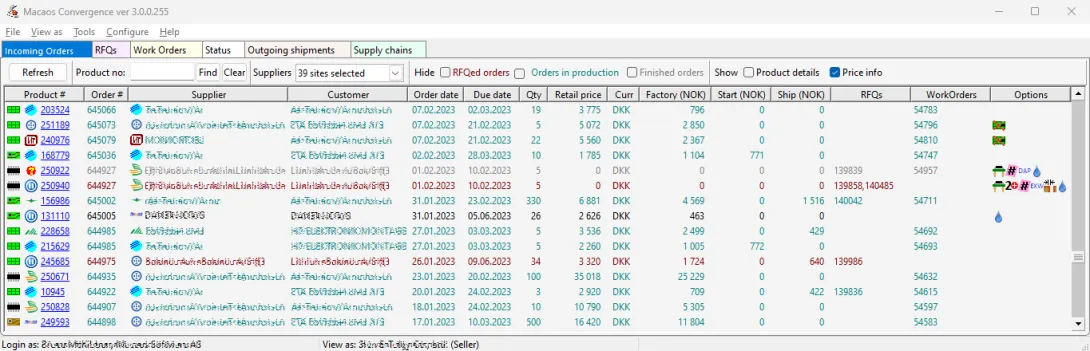
The Incoming orders view lists all unfulfilled incoming orders in the past two years. Order options are shown as icons.
The text in each row is color coded as follows:
- Black: no RFQ or WO has been created
- Maroon: an RFQ, but no WO, has been created
- Teal: a WO has been created
- Gray: the WO is finished, but the incoming order has not been fulfilled
Customer orders which do not have a WO are shown in the seller's Quotations for review list.
Click on a product number to view product details. Right-click on an order for other operations.
Filtering
If a search text is entered, orders which do not contain the text in any of the following columns are hidden when the Find button is clicked: Product #, Order#, Product name, Article, Customer, RFQs, or WOs. This is also true when clicking Refresh, when selecting suppliers/product types, or when hiding/showing orders by status. Click the Clear button to delete the text and show all orders.
It is also possible to view only work orders to specific suppliers and/or only certain product types, by setting check marks in the Suppliers or Product types drop-down lists.
When Hide finished orders is checked, orders which have been marked as done (i.e. when the last milepost is signed) are hidden.
The Show check boxes may be used to show or hide columns in the display.
Operations
Right-click on an order to choose one of the following operations:
Create RFQ opens the Request for Quotation dialog to create an RFQ for the order
Create work order opens the Create work order dialog to create a WO for the selected order
Select supplier changes the supplier for the customer’s order (but not for any existing WOs)
Show product displays product details
When creating an RFQ or Work Order for assembly, the user will be asked if the RFQ/WO should be for only Assembly or for Assembly with PCBs.
Multiple orders may be selected to create a single WO or RFQ for them. All selected orders must have the same product and delivery address. Note: If the selected customer orders for a WO should be delivered to the end user on different dates, then the WO should be shipped to the seller for storage and redistribution.



