Use one of the following procedures to generate Gerber and Drill files (as well as Pick and Place and BOM, if needed) from Altium. This tutorial is based on Altium version 25.
Choose one of two methods for generating fabrication output:
- Use our pre-defined output job setup. This is suitable for up to 22 copper layers.
- Define your own output job.
Method 1: Use the MACAOS Outjob file
- Download the MACAOS.OutJob, which, among other things, defines which files should be generated:
- Add the MACAOS.OutJob file to the project folder.
- Open the project in Altium with the File|Open Project command
- Right-click on the project name, and choose Add Existing to Project
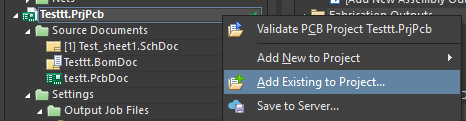
- Select the MACAOS.OutJob file and open
- The file should now be visible in project under Settings|Output Job Files
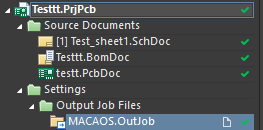
- If you need assembly related (Pick and Place and BOM) files, make sure that you have created an ActiveBOM file. The ActiveBom is used as the source document for the BOM.
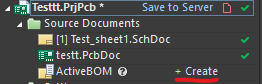
- To generate the output files: Select Folder Structure at the right and then click on Generate content.
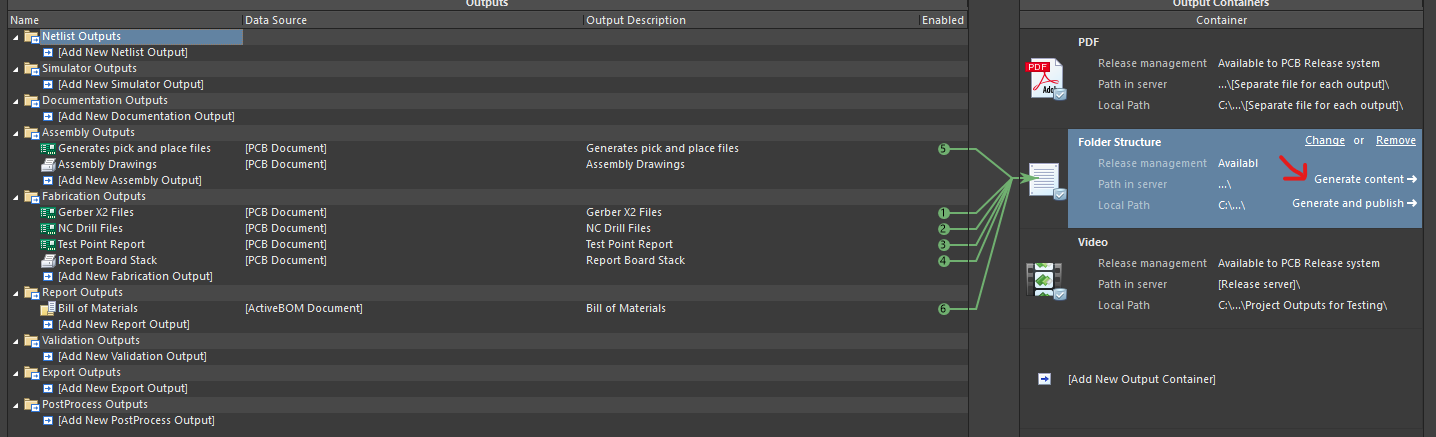
The generated files are saved to the Project outputs for [project] subfolder of the project folder.
Method 2: Create your own Output Job file
You can also create an Output Job file manually. Altium.com has a detailed guide here: Preparing Manufacturing Data with Output Jobs | Altium Designer 25 and 24 Technical Documentation
At the minimum when importing to Macaos Enterprise you need to generate:
- Gerber files
- Drill files
Also useful:
- Board stack report (for reference; stackup is selected from a drop down menu in MACAOS)
- Test point report
For assembly you also need:
- Pick and place files: Text, metric, columns: Designator, Center-X, Center-Y, Rotation, Layer [, Comment, Footprint, etc]
- BOM:
If you double click on the added files listed in the OutputJob file, you can edit settings. Recommended settings for import to Macaos Enterprise:
Gerber X2:
- Choosing Gerber X2 instead of just Gerber ensures that Macaos Enterprise will automatically link your files to the correct layer
- To avoid rounding errors, selected metric/millimeters units (rather than imperial/inches)
- Choose the most precise decimal setting possible (most digits after decimal separator)
- Select the option where filename extensions are corresponding to layer
- Make sure all copper layers are selected. If you add inner layers after creating OutputJob file is created, Altium doesn't include them (by default) to gerber output.
- Assembly layer(s) aren't included (by default) to the output, but can be good to have.
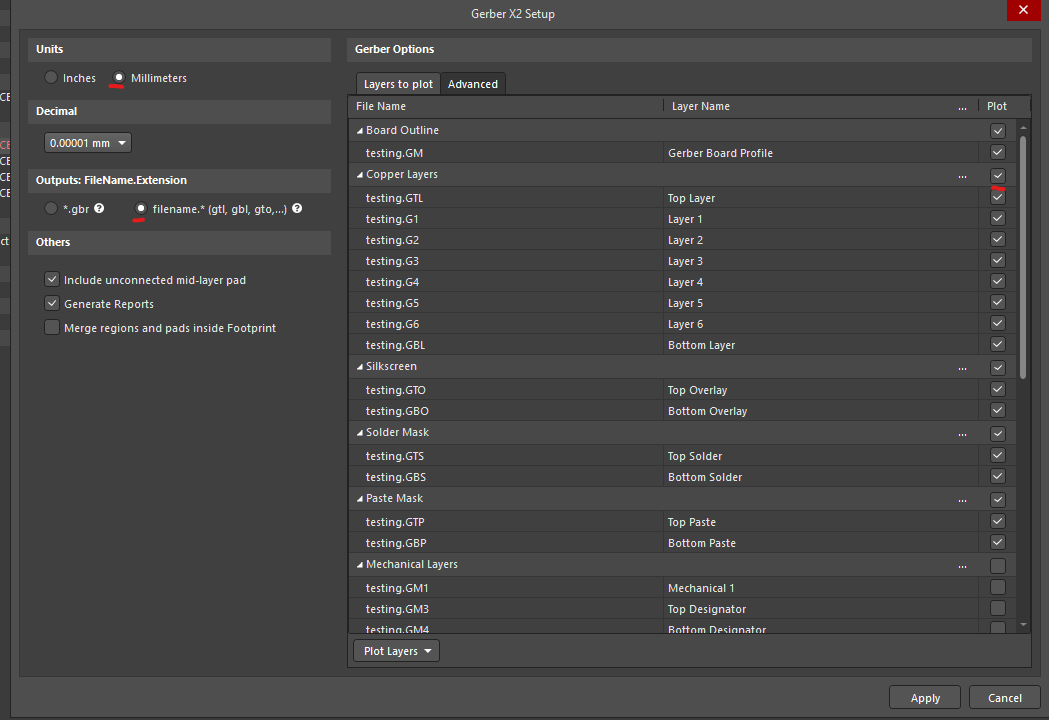
NC Drill:
- Make sure units are in millimeters
- Make sure reference (coordinate origin) is the same as in the Gerber X2 files (usually relative origin)

Test Point Report:
- For Test Point report: select IPC-D-356A as the report format. Make sure it uses the same reference as Gerber files (usually relative origin is correct)
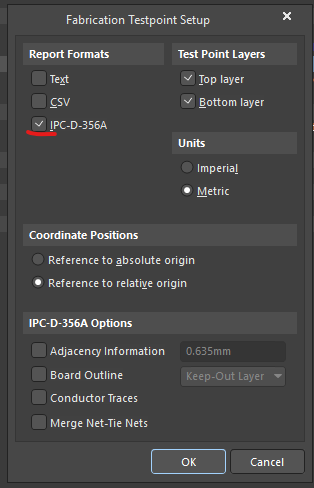
Layer Stack setup:
- Make sure units are in millimeters
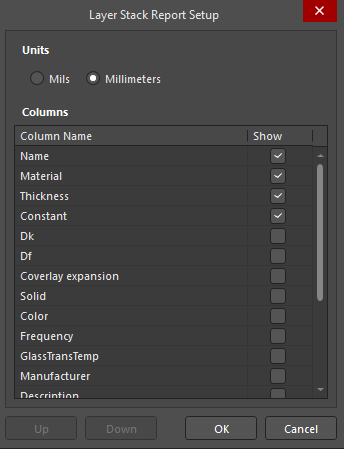
Pick and Place files:
- Make sure units are metric, otherwise default settings should be ok
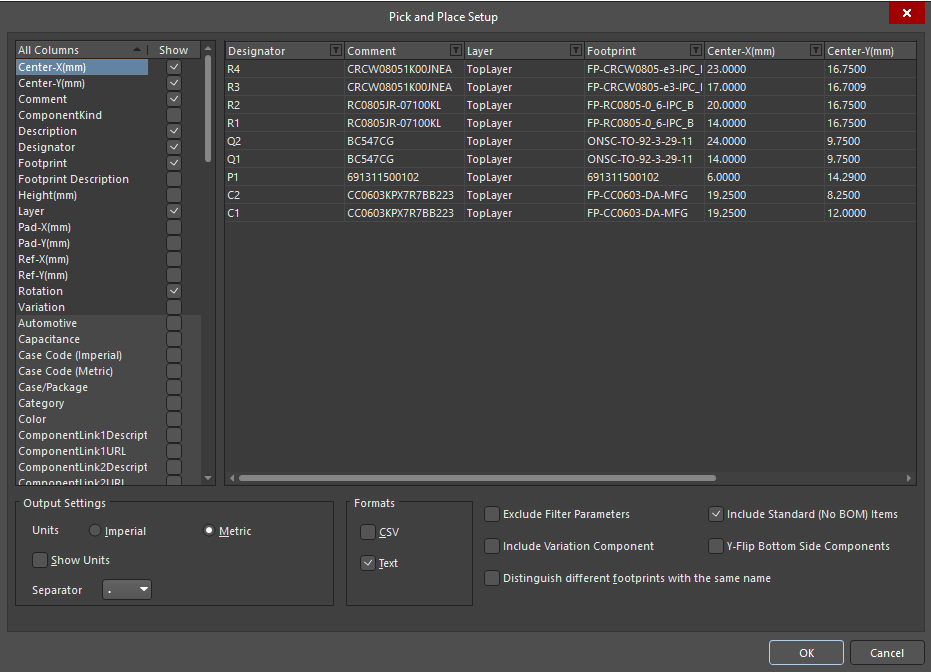
BOM:
- Make sure ActiveBOM file is added to project
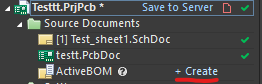
- Make sure you select ActiveBOM document as data source (Add New Report Output | Bill of Materials | [ActiveBOM Document]
![Add new Report Output| Bill of Materials| [ActiveBOM Document]](/sites/default/files/inline-images/BOM11.png)



