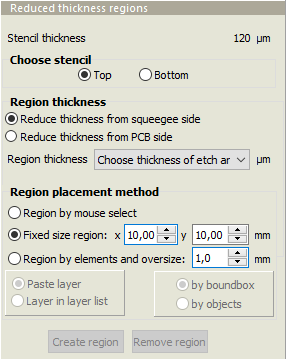 In some cases it may be desirable to “step” a stencil (that is, reduce the thickness of a region of a stencil), in order to better control the amount of solder paste to be applied.
In some cases it may be desirable to “step” a stencil (that is, reduce the thickness of a region of a stencil), in order to better control the amount of solder paste to be applied.
Stencil thickness is reduced in a region by etching the region until the region's thickness has been reduced to the desired thickness. This is done prior to cutting openings in the stencil.
To define reduced thickness regions, specify the side and thickness for the region, select a placement method, click on the Create region button (so that it is down) and then draw (or place) a rectangle on the stencil to define the region.
The region thickness should be defined as the desired thickness for the specified region.
Typically, etching will be done from the squeegee (top) side of the stencil, leaving a flat surface against the PCB. But in some cases, such as when there is a sticker on the PCB, it may be desirable to etch a region from the PCB (bottom) side.
There are three methods for placing a reduced thickness region:
Region by mouse select: Draw a selection rectangle on the stencil to define the region. The region boundaries must be at least 0.5mm from any stencil openings or other regions on the stencil.
Fixed size region: Specify the region dimensions and then place the rectangle where desired.
Region by elements and oversize: Specify an oversize dimension (in mm) and then draw a selection rectangle around the objects to be included in the region.
- Paste layer: The objects will be selected from the paste mask top or bottom layer
- Layer in layer list: The objects will be selected from the highlighted layer
- by boundbox: The region will be created as a rectangle with a clearance of at least the specified oversize dimension from the selected objects on all sides
- by objects: The region will be the specified oversize dimension larger than the selected objects on all size, following the shape(s) of the selected objects.
To remove a region from the stencil, click on the Remove region button (so that it is in the down position), select the region thickness and then draw a selection rectangle around any portion of the region(s) to remove. Once you have removed the regions you wish to delete, click the Remove region button again to exit delete mode.
Note: Creating reduced thickness regions will increase the cost of the stencil.



