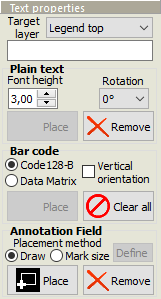 You may add text, bar codes or annotation fields to the panel frame.
You may add text, bar codes or annotation fields to the panel frame.
Plain text on the legend layer may also be placed within individual boards, which is useful when giving the boards in the panel individual position identifiers.
Select a target layer, and enter the text to place.
Plain text
The Font height specifies the height of the characters. Select a Rotation, if desired. Text on a bottom layer will automatically be mirrored.
Click on the Place button (so that it is “down”) and then click where you wish to place the text. Text may only be placed where it will fit within the frame of the panel (or, on Legend layers, within the board).
To remove text, click on the Remove button (so that it is “down”) and then click on the text to remove.
Bar code
A bar code may be placed on either legend layer of the panel frame. The bar code is generated in either Code128-B or Data Matrix ECC 200 format.
White legend on green solder mask will give an inverse bar code image. Note: Many bar code reader apps do not support inverse images. We recommend the “ScanLife” app by Scanbuy, Inc., available at www.getscanlife.com.
If a Code 128-B bar code is to be placed along one of the vertical edges of the frame, then check Vertical orientation. A bar code on the bottom layer will automatically be mirrored.
Click on the Place button (so that it is “down”). Then click where you wish to place the bar code. A bar code may only be placed where it will fit within the frame of the panel. It is not possible to place a bar code on the boards.
To remove bar codes, click on the Clear all button. All bar codes will be removed.
Note: The bar codes are limited to ASCII characters from 32 to 127. This includes all digits, all letters in the English alphabet, and many symbols. Non-English characters or characters with accents or other diacritical marks are not supported.
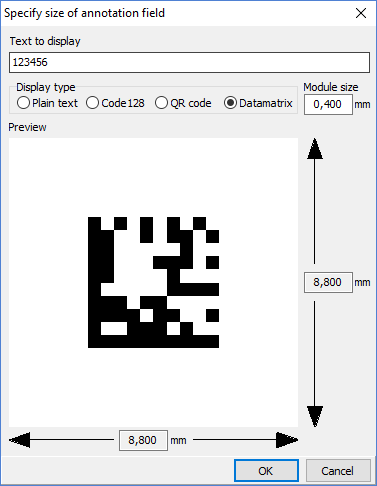 Annotation field
Annotation field
An annotation field is a solid rectangle which may be used for laser etching, handwritten serial numbers or other information. It may be placed on a legend or solder mask layer of the panel frame.
Note: If you need to place an annotation field within the boards of the panel, this can be done with the Assembly masks design action.
Click on the desired layer name in the layer list, and then click on the Place button (so that it is “down”). Choose whether the annotation field is to be drawn or placed with a defined mark size.
If drawn, then draw a rectangle defining the size of the annotation field.
If placed with a defined mark size, click first on the Define button. This opens a dialog box for calculating the appropriate size for a text or bar code. You should enter a text similar (and with the same number of characters) as will be actually used. After closing the dialog box, place the annotation field as desired.
Note: For laser engraved 2-dimensional bar codes, we recommend a module size of 0.5 mm or larger.
Note: Two-dimensional bar codes use different encodings for a text with numbers-only, English alphanumeric text, or containing other-language characters. The actual bar code may differ in size from the sample displayed in the dialog if the sample text differs in number of character types.
To remove annotation fields, click on the Remove button (so that it is “down”) and then click on the fields to remove.



