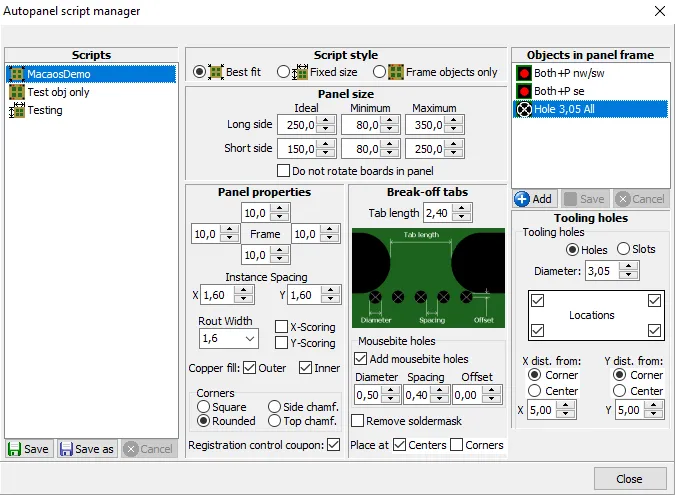
A single product may be panelized automatically with a script. An autopanel script automatically generates a panel by fitting the appropriate number of boards into the panel and adding fiducial marks, tooling holes, etc as specified in the script. In most cases, a finished panel can be generated with one click!
The MacaosDemo script is supplied with the application. This script will create a panel approximately 250 mm by 150 mm with 10 mm frame borders, four tooling holes and three fiducial marks. To modify this script or create additional scripts, use the Configure|Script manager command to open the Autopanel script manager.
The available scripts are listed in the left column. Clicking on a script name loads the selected script so that its properties may be viewed or modified. These properties include:
Script style: Choose the style of script
- Best fit: A best fit script fits as many boards as possible into a panel between the specified minimum and maximum panel size. The panel frame size remains constant.
- Fixed size: A fixed size script fits as many boards as possible into a panel with the specified panel size. The panel frame size is adjusted as necessary.
- Frame objects only: A frame objects script adds frame objects to an existing panel, leaving the panel size and frame size unchanged.
Panel size: The minimum, ideal and maximum panel size. The script will find the instance combination that is closest to the ideal panel size, without exceeding the min/max limits. If Do not rotate boards in panel is not checked, then the script will rotate all boards by 90 degrees if that will increase the number of boards that will fit in the panel.
Panel properties: Use these properties to specify the frame width, spacing, corners and other parameters of the panel.
Break-off tabs: Use these properties to specify the size and placement of break-off tabs in the panel. If neither of the autoplace options are selected, then no tabs will be added to the panel by the script.
Objects in panel frame: A list of the optional objects that will be added to the panel frame by the script. There are five types of objects:
- Fiducial marks: Any number of fiducial mark definitions may be added to the script
- Tooling holes: Any number of tooling hole definitions may be added to the script
- Annotation field: Any number of annotation fields may be added to the script
- Break-off holes: Only one definition for break-off holes may be added to the script
- Bad marks: Only one definition for bad marks may be added to the script
- Text or bar code: Any number of text or bar code objects may be added to the script.
Click on the Add button to create a frame object definition. If a frame object in the list is selected when clicking the Add button, then a copy of that object will be created. Otherwise, a list is displayed from which you choose which type of object to create. After specifying all parameters, click on the Save button to save the object definition to the script.
When specifying a text or bar code object, right-click on the text field to insert a product property as the text.
It is not possible to include assembly mask or test coupon objects in a script. These must be added to the panel by the user after the script has been run.
Use the buttons at the bottom of the script list to save scripts. Right-click in the scripts list to delete, rename, import or export a script.
Scripts are stored together with the user's program settings. To share a script with another user, export the script to a file and send the file to the other user for import into their script manager.
There are also scripts available for download at www.macaos.com/support/panelscripts.



