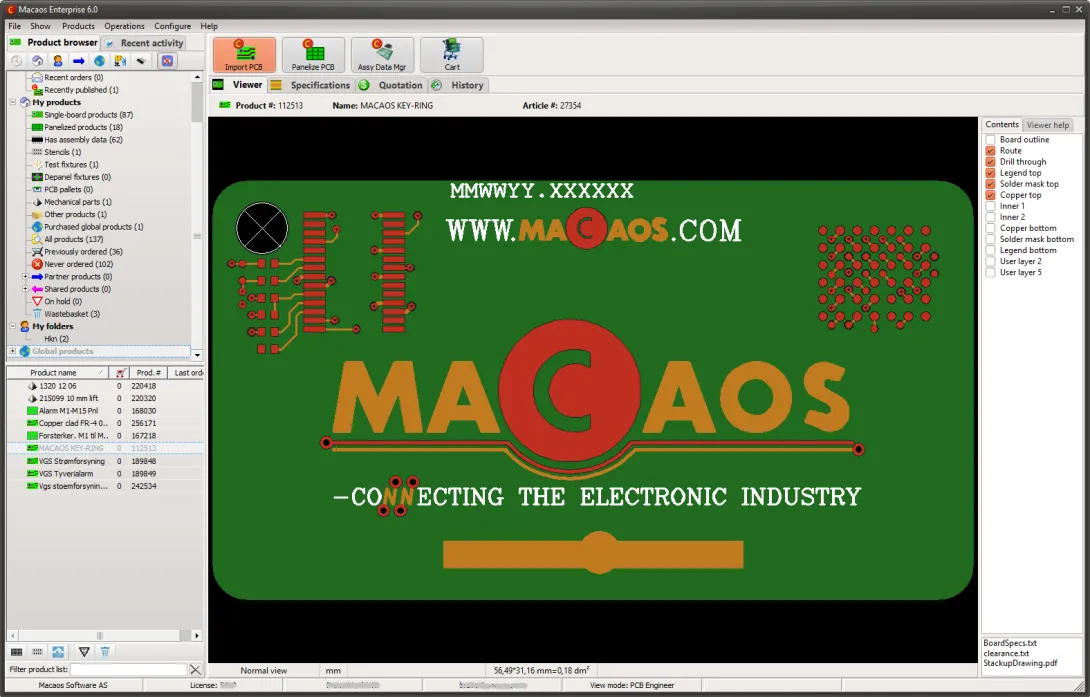
![]() The Macaos Enterprise System is based on products. These may be single-board PCBs, assembly arrays (panelized PCBs), solder paste stencils, PCBAs, test fixtures, and more. A user may only access products owned by their company or shared to them by a partner company.
The Macaos Enterprise System is based on products. These may be single-board PCBs, assembly arrays (panelized PCBs), solder paste stencils, PCBAs, test fixtures, and more. A user may only access products owned by their company or shared to them by a partner company.
Creating a product
- Single PCB products: Use the Import PCB operation to import Gerber/Drill or ODB++ data and create a single PCB product.
- Panel or multi-product panel (mpp) PCB products: Select a single PCB product and use the Panelize PCB operation to create a panel product. To create a mpp product, start with a single PCB, and then use the panelization module's Product chooser to add additional product(s) to the panel.
- PCBA products: When you request a quotation for assembly of a single PCB product (in the Assembly Data Manager), your sales office will create a PCB product based on the PCB product.
- Solder pallet products: Select a single PCB product and use the Solder pallet operation to create a solder pallet product.
- Depanel fixture products: Select a single PCB product and use the Depanelize PCB operation to create a depanel fixture product.
- Test fixture products: Select a single PCB product and use the Test fixture operation to create a test fixture product.
- Mechanical part products: Select a single PCB product and use the Import mechanical part operation to create a mechanical part product.
- Off the shelf (OTS) products: Unlike the other product types, OTS products are not dependent on a customer's specific electrical or mechanical design. Most OTS products are defined by your sales office. The exception is connector products, where you can choose from hundreds of connector types (with thousands of variants), to create the connector product which suits your needs.
 Locating a product
Locating a product
You can locate a product in the Product browser or the Recent activity list.
Product browser
The product browser uses a folder-and-item paradigm to sort products. Products are not actually stored in the folders. Rather, folders list products that have some common property. A product will be listed in all folders appropriate for the product's properties.
The upper part of the browser is the folder list, and the lower part is the product list.
There are four types of folders:
- My activity: Folders with products that have recently been published, ordered, shipped, etc.
- My products: Folders for each product type, as well as a few other categories. There are also folders for products which partners have shared with your company and for your products which are shared to partner companies.
- My folders: Folders which you have created for your own sorting purposes.
- Global products: Folders for products which are visible to all companies, including folders for various OTS product types.
Selecting a folder loads the product list with all products in the folder. Use the Show|Show/hide columns menu commands to toggle the visibility of columns in the product list. Click on a column header to sort the list (alphabetically) by that column.
Buttons above the folder list may be used to quickly find a folder or to show/hide folders which are out of scope for the current view mode. Buttons at the bottom of the product list give quick access to download or product state operations.
Recent activity list
The recent activity list shows your company's most recent activity events:
- Recently created products
- Recent orders
- Recent shipments
- Recent quotations and RFQs
Buttons at the top of the list may be used to toggle the visibility of specific event types, or of events not initiated by the current user.
Clicking on an event's product number hyperlink selects the product. Clicking on any other hyperlink opens the associated document (quotation, order confirmation, packing list, or tracking info).
 Product details
Product details
Selecting a product loads its details into the various detail viewers. These are:
- Viewer: Most products are shown in the Product viewer. Mechanical parts and depanel fixtures are shown in a 3D viewer. OTS products are shown as a photograph or drawing.
- Specifications: Displays product specifications and product sharing info. For PCB products, the layer buildup and drill tool list are also shown. For PCBA products, the component list is shown.
- Quotation: This module is used to get a price quote for the selected product, and (if satisfied) add the product to the shopping cart. For PCB products, some product properties may be adjusted to see how those properties may influence prices.
- History: View the quotation, order, shipment, invoice and production history for the selected product.
- Shopping cart: View a list of all products in the shopping cart and place your order. The shopping cart is shown in the lower part of the product details region, and (when visible) may hide other information if the window height is too small. Use the Show/hide button in the button bar to toggle the visibility of the cart.
Operations
Depending on your selected view mode, some of these operations may be hidden from the button bar above the details region. All operations are always listed in the Operations menu.
Product create/edit operations
- Import PCB: Import Gerber/Drill or ODB++ data to create a PCB product.
- Panelize PCB: Step up the selected PCB product to an assembly array (panel) with frame, tooling holes, fiducials, and more as desired.
- Create Stencil: Extract data from the selected PCB product to create a solder paste stencil with opening sizes and shapes tailored to your needs.
- Add mask to PCB: Add assembly related masks (such as peel-off, carbon, or hard gold) to the selected PCB product where this may be lacking from the originally imported data files.
- Assembly Data Manager: Import and manage Pick and place data and Bill of Materials lists for the selected PCB or PCBA product in a responsive, graphical environment. In this way, you can insure that component rotations are correct and that manufacturer part numbers are fully specified. Includes support for online component searches.
- Solder pallet: Design a wave solder or selective wave solder pallet for the selected PCB product. Generate a milling program to make the pallet from a sheet of appropriate material, or purchase a finished pallet.
- Depanelize PCB: This module does two things with the selected PCB Panel product: 1) Generate a milling program to remove tabs from a panel without risking damage to nearby solder joints, and 2) Design a fixture to hold the individual PCBs in place during the tab removal process.
- Test fixture: Design a SPRINT test fixture for the selected PCB or PCBA product.
- Test fixture (legacy models): Design a test fixture for the selected PCB or PCBA product, for use with a discontinued test jig model.
- Import mechanical part: Import data to create a mechanical part.
Other operations
- Connector chooser: Select from a wide variety of connector styles and specify parameters including pin count, material type, contact finish, and more. Once you have specified your connector, you can request a price and/or place an order.
- Shopping cart: View a list of all products in the shopping cart and place your order. The shopping cart is shown in the lower part of the product details region, and (when visible) may hide other information if the window height is too small. Use the Show/hide button in the button bar to toggle the visibility of the cart.
- Order history: See a statistical overview of your company's order history.



